Are you tired of manually posting job listings on your website and sifting through countless resumes? Look no further than the WP Job Manager plugin and its powerful add-ons.
In this blog, we’ll walk you through the simple steps to set up WP Job Manager and explore the various add-ons that can help take your job listings to the next level.
So whether you’re a small business owner or a recruiting agency, get ready to streamline your hiring process and find the perfect candidate with WP Job Manager.
A Brief Overview of WP Job Manager
WP Job Manager is a powerful and easy-to-use WordPress plugin that allows you to manage job listings on your website. It provides a simple interface for managing job listings, including adding job details, setting application instructions, and managing submissions.
One of the main use cases for WP Job Manager is for companies or organizations to post job openings and receive applications directly through their website.
The plugin provides a range of features to help streamline the hiring process, including application tracking, resume management, and customized job submission forms.
The popular use case for WP Job Manager is for job boards or recruitment agencies. The plugin provides tools to help you manage and display job listings from multiple companies or organizations and allows you to charge for job submissions or premium placement.
Overall, WP Job Manager is a versatile plugin that can be used by a wide range of organizations to manage job listings and streamline the hiring process.
An Ultimate Step-by-Step Guide To Setup WP Job Manager Plugin
In this section, you will find a step-by-step guide on how to set up the WP Job Manager plugin. The guide will walk you through the process of installing, activating, and configuring the plugin.
By following these steps, you will be able to create a job board on your WordPress website and start accepting job submissions from your visitors.
Step 1: Add WP Job Manager to your WordPress website
To start with, go to Plugins on the left-hand side of the WordPress dashboard. Then, click Add New among the three options provided.
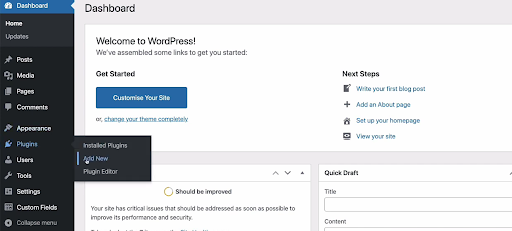
Now, search for WP Job Manager within the Search Plugins tab in the top-right corner as shown below.
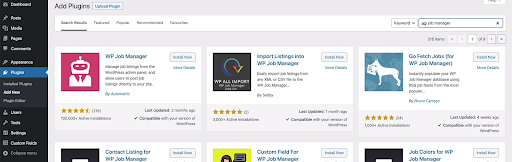
Click the Install Now tab to add WP Job Manager to your WordPress website. Then, you need to click on the Activate tab after it’s installed.
Step 2: Setup WordPress Job Manager plugin
It will then give you some options to set up the WP Job Manager plugin among which ‘Run Setup Wizard’ is the easiest way to proceed. So, let’s click this tab!
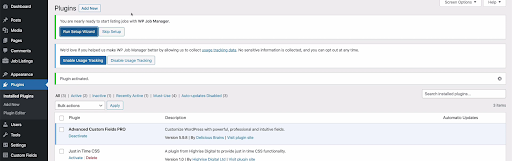
You will get the following window after you run the setup wizard. Simply click the Start Setup option which will then redirect you to the following window for further steps.
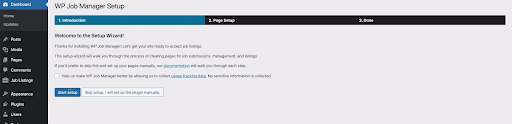
This is the Page Setup window where you can create selected pages. So, you need to click the Create selected pages tab simply.
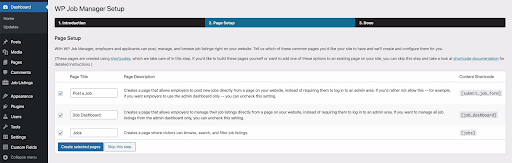
We’re almost done setting up. Now, you will be able to see all pages on the left side as shown in the screenshot below.
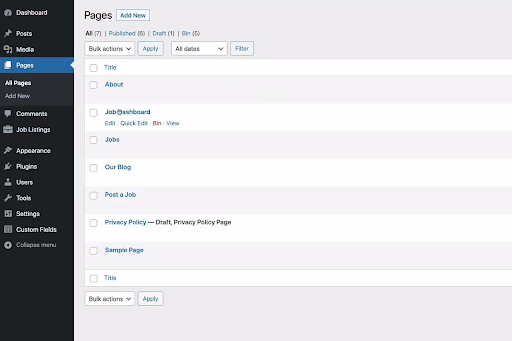
Step 3: Finish setting up WP Job Manager
To finish setting up your job board plugin, go to Job Listings > Settings tab on the left. Here, in the General tab, the Date format is chosen by default which is good as is or you can customize it as per your needs.
Then, we’d recommend you enter the Google API key for which detailed instructions are given on the same page.
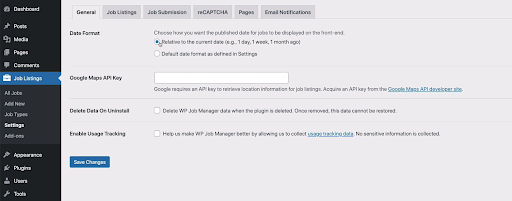
Similarly, you can explore other tabs like Job Listings, Job Submissions, etc. to customize according to your requirements.
Bonus: Discover the best themes compatible with WP Job Manager
Are you tired of using websites that fail to provide a seamless user experience? Do you want to create a website compatible with WPJM, and that also stands out with its modern design and powerful features?
Look no further than Jobify, the ultimate WordPress theme for job board websites fully compatible with WP Job Manager. Our Jobify WordPress theme is specially designed to give your job board website a professional, sleek look that will attract job seekers and employers alike.
Well, we try harder to offer you only the best, and hence we’ve come up with one more option for the WordPress theme which is fully compatible with the WP Job Manager plugin. We’re talking about none other than Listify, another top-performing directory & business listing theme by Astoundify.
With a range of customizable options, you can create unique websites using these themes that reflect your brand and provides an exceptional user experience. Our themes are fully responsive, ensuring that your website looks great on all devices, from desktop to mobile.
But that’s not all – both Jobify and Listify are packed with features that will make your job board or directory listing website stand out from the rest. You can easily create job listings, manage applications, allow employers to post jobs, manage their own listings, and do many more job-related things with our add-on bundle fully compatible with both themes.
An Easy Step-by-Step Tutorial To Setup WP Job Manager Add-Ons
Looking to purchase individual WP Job Manager add-ons or our all-in-one add-on bundle? Follow these simple steps to easily install and set up your add-ons.
The plugin should be installed just like any other WordPress plugin out there.
Step 1: Add a plugin
Since the plugin is premium you should install it manually by going to Plugins > Add New.
Step 2: Activate the plugin
Next, click on Upload new plugin and fetch the zip file from your local storage. Once installed and activated head over to the Astoundify Licenses and click on the name of the particular plugin you’ve purchased.
Let’s say you’ve bought Auto Location. So, you need to click on the Auto Location after heading over to the Astoundify Licenses.
Step 3: Enter the license key
On the next page, it should prompt you to insert the Licence key provided during purchase. After that save the changes and this should prompt you to activate the license as well.
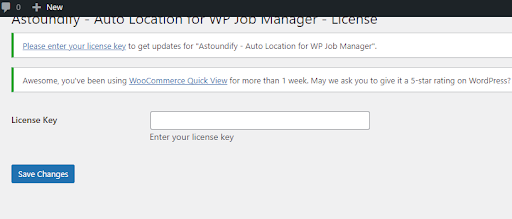
Then, our plugin contains several options considering its functionality is also minimal. You have to access these options from settings. Check the steps for the respective plugin you buy here.
Our plugin’s most noteworthy feature is its seamless integration, requiring minimal effort after installation. You’ll be pleased to know that the add-on will function immediately, allowing you to perform its intended task without delay.
Final Words
In conclusion, this article has provided a step-by-step guide on how to install and set up WP Job Manager and its add-ons for your WordPress website. With these tools, you’ll be able to create a powerful job board that seamlessly integrates with your site.
If you’re looking for top-notch themes compatible with the WP Job Manager plugin, we highly recommend Jobify – job theme WordPress theme, and Listify – directory & business listing theme. It’s a great choice for creating a professional website that’s easy to navigate and use.
And with our WP Job Manager add-on bundle, you can enhance the functionality of your websites even further. So why wait? Start building your dream site today!
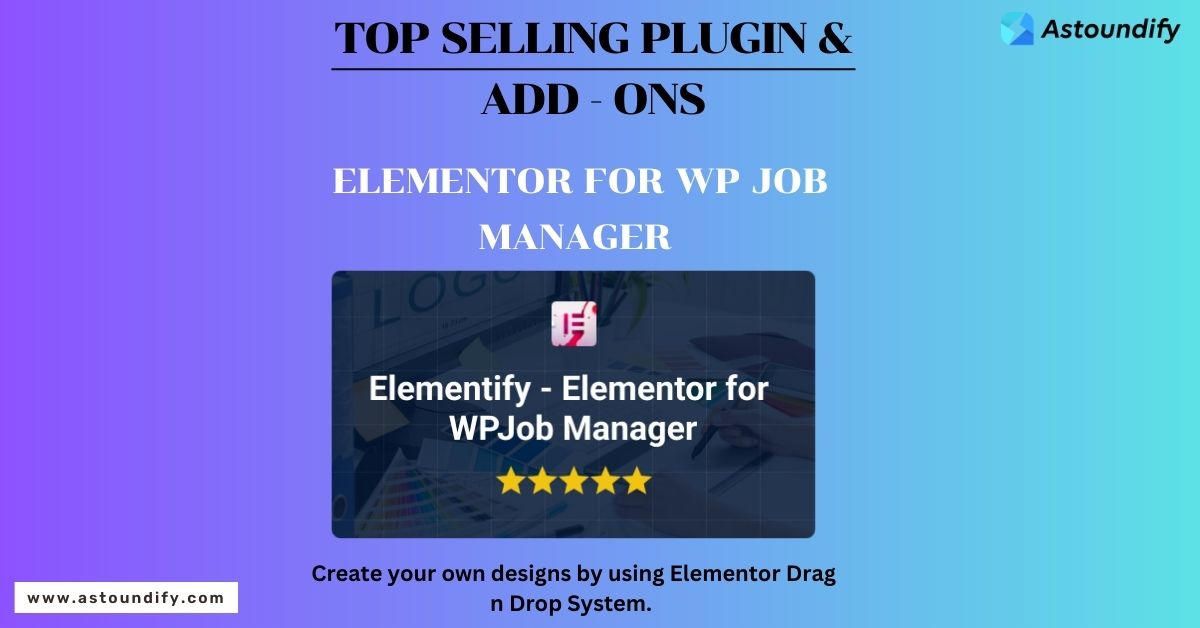
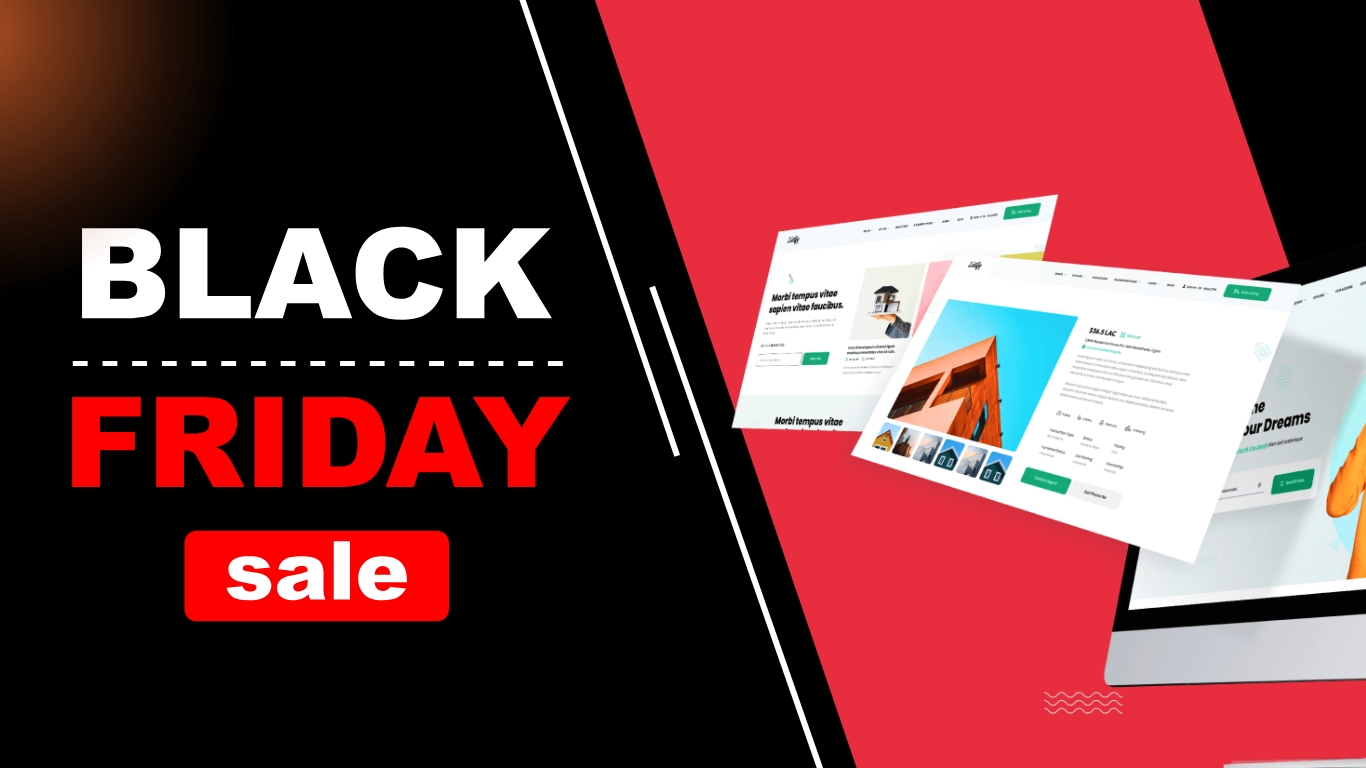
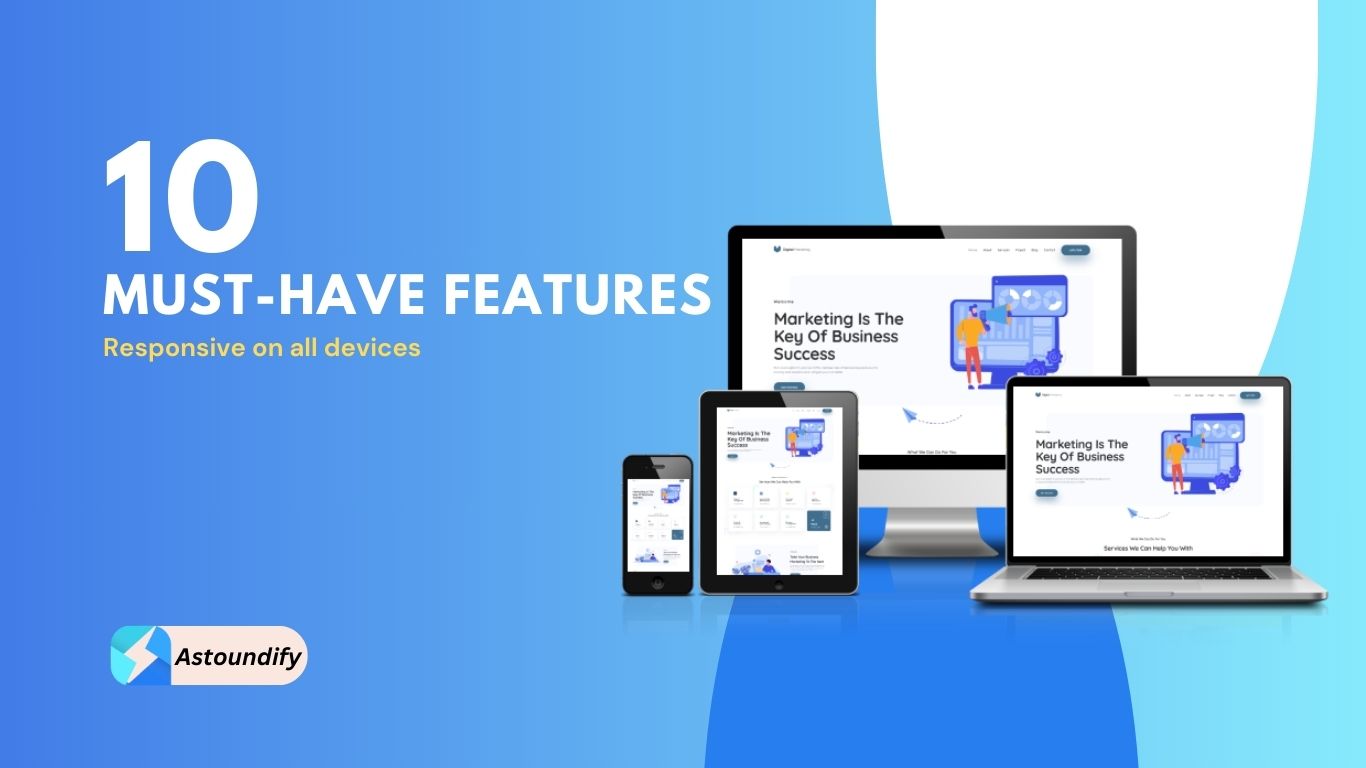
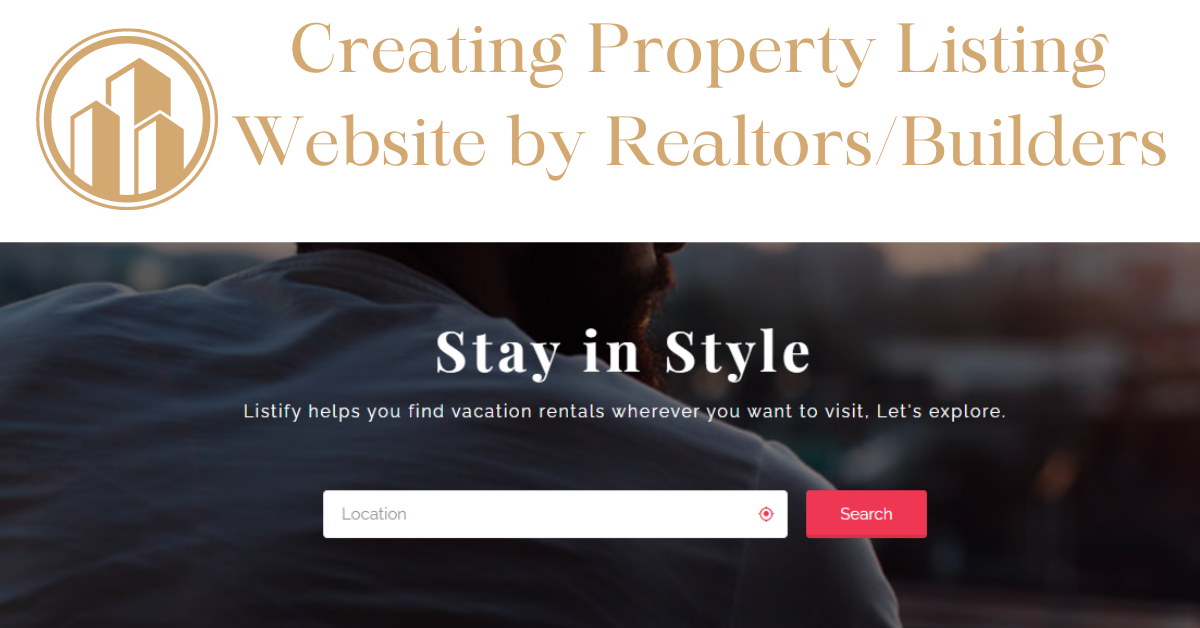

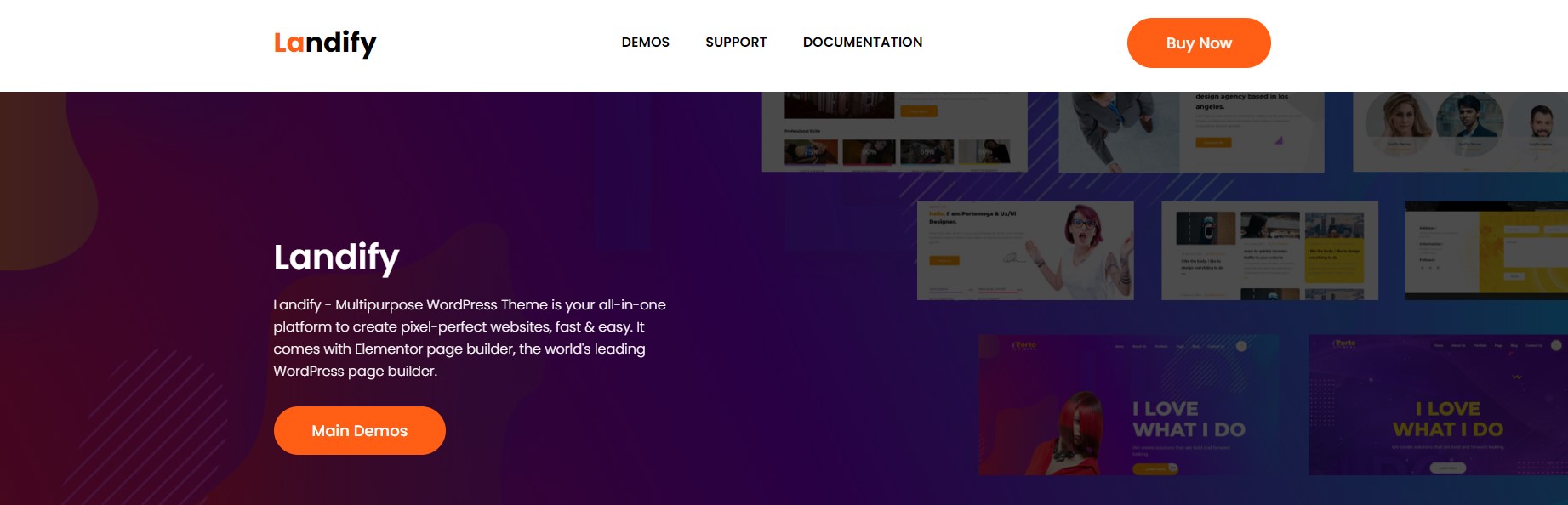
Leave A Response